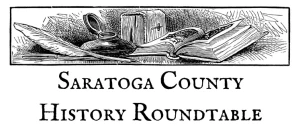Newspaper Research Resources
Below are notes and links developed and shared by Anne Clothier at the January meeting of the Ballston Area History Roundtable
Obtaining an image of a newspaper article using Microsoft Word/Power Point “Insert Screenshot” method:
In more recent editions of Microsoft Word and Power Point, you can use the screenshot tool to insert a section of newspaper from an online archive into your document or presentation. There are other ways of doing this, but this is the method I use. If you plan to leave the image of your selected newspaper in the Word document or Power Point presentation, be sure to cite your source. Include the newspaper name, location, and full date. It is also advisable to include a link to the source database.
- Find the section of newspaper that you want to copy and leave that browser screen open
- Open Word/Power Point
- On the top bar, look for “Insert” and click on it
- Find the list of options and click on the small arrow to the right of “Screenshot”
- Select the image you want under “available windows”
- Crop the image to your liking by double clicking on the image and bringing up the Picture Formatting Bar, clicking crop and moving the corners inward until only your target image is showing, then click outside of the box to preserve your desired borders
- To save the newspaper as an image, right click over it in the Word document or Power Point presentation
- Select “Save As Picture”
- At the bottom of the dialog box, click on “Save as Type” and select Jpeg or your desired file type
- Give your image a name. I prefer to include the source in the file name. Be aware that periods are about the only punctuation that will be accepted in a file name. Consider something like “Republican and Sentinel. Saratoga Springs. 6.1.1866. Congress Hotel Fire.” This way, you have the information to cite your source and you can also search your photo files by name to find the article you want about a particular news event.
Online Newspaper Databases:
Fulton History: FultonHistory.com contains over 40 Million sheets of newspaper that have been scanned and are searchable. This site works better with some internet browsers than others. www.Fultonhistory.com
Fulton Search: Fulton Search is an alternative search engine for Fultonhistory.com. This site allows you to search by newspaper. Look for the link on the bottom of the left menu bar that says “View Papers/Search by Paper”. Newspapers are in order by state, then county. Click magnifying glass icon on the row of the paper you are interested in to search only that paper. www.Fultonsearch.org
New York State Historic Newspapers: The NYS Historic Newspapers project provides free online access to a wide range of newspapers. http://nyshistoricnewspapers.org/
Brooklyn News Stand: A searchable archive of Brooklyn newspapers. This site is worth looking through for local news that made it into NYC newspapers, especially regarding Saratoga Springs events. https://bklyn.newspapers.com/
Databases, e-Journals, and Newspaper Archives at the New York State Library: Many of these require a special level of access called a “P Card.” This is available to New York State Residents who are municipal historians, physicians, attorneys, government employees and some others. http://www.nysl.nysed.gov/gate/esubject.htm#Newspapers
Additional Resources:
Using the Fulton History Newspaper Site Cliff Lamere Feb-Mar 2014, last revised Oct 24, 2017 http://clifflamere.com/Newspapers/SearchingFultonHistorySite.htm
Boolean Searches and Wildcards on the Fulton History Newspaper Site Cliff Lamere Oct 2015 http://www.clifflamere.com/Newspapers/BooleanSearchesOnFultonHistorySite.htm
A Comprehensive Guide to the Old Fulton New York Postcards Website Friday, December 29, 2017https://famgenealogy.blogspot.com/2017/12/a-comprehensive-guide-to-old-fulton-new.html?m=1